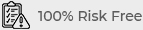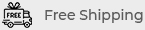Using Your Phone with Broken Buttons: Tips and Solutions
Phone buttons are crucial for everyday functionality, but they can wear out over time due to frequent use or damage. Whether it’s a broken power button, volume controls, or home button, using a phone with non-responsive buttons can be challenging. This guide offers practical solutions to help you navigate and control your device effectively even when some buttons aren’t functioning.
Understanding Common Issues with Broken Phone Buttons
Phone buttons can become damaged due to drops, moisture, dust buildup, or general wear and tear. Depending on the button affected, the functionality of the phone may be limited in certain areas, but you can still operate your phone with a few workarounds.
Accessing Essential Functions Without Physical Buttons
Using On-Screen Accessibility Features
Many smartphones come with built-in accessibility features designed to replicate button functions on the screen. These features can help you bypass broken buttons and access essential functions like powering on, adjusting volume, and returning to the home screen.
Activating AssistiveTouch on iOS
For iPhone users, AssistiveTouch is a powerful accessibility feature that brings virtual button controls to your screen. To activate AssistiveTouch, go to Settings > Accessibility > Touch > AssistiveTouch and toggle it on. A floating button will appear on your screen, allowing you to access features such as Home, Volume Up/Down, and more.
Using Accessibility Suite on Android
Android devices also offer similar functionality with the Accessibility Suite. Head to Settings > Accessibility > Accessibility Menu and turn it on. Once enabled, you’ll see a small icon that gives access to functions like volume controls, power options, and navigation, helping you bypass physical buttons.
Turning on Your Phone with a Broken Power Button
Using Charging Cable to Power On
In some cases, connecting your phone to a power source can automatically turn it on if the power button is broken. Simply plug it into a charger or connect it to a computer via USB, and the device should start up without the need for the power button.

Turning on an Android Phone with ADB Commands
If your Android phone is unresponsive due to a broken power button, using ADB (Android Debug Bridge) commands can be a workaround. With ADB enabled on your phone, connect it to a computer and run the command: adb reboot. This will restart the device without the need for the power button.
Adjusting Volume with Broken Volume Buttons
Using On-Screen Volume Controls
Both iOS and Android devices provide on-screen volume controls within settings or through accessibility features. For iPhone, use AssistiveTouch to adjust volume. For Android, use the Accessibility Menu, which includes an option to adjust sound levels directly from the screen.
Volume Control Apps for Android
If your volume buttons are not working on an Android device, try downloading a third-party volume control app. Apps like “Volume Control” offer easy access to audio settings and allow you to adjust the volume from your screen without needing the physical buttons.
Alternative Solutions for a Broken Home Button
Using Gestures for Navigation
Many smartphones today have built-in gesture controls, which can be enabled to replace the Home button. Check your device’s settings under Settings > System > Gestures on Android or Settings > Accessibility > Touch on iOS. Once enabled, you can navigate back to the home screen with a swipe gesture.
Enabling Virtual Home Button
If gestures aren’t ideal, you can enable a virtual Home button through accessibility settings. iPhone users can enable AssistiveTouch, while Android users can use the Accessibility Menu to add a home button on their screen.
Answering Calls and Using Lock Screen with Broken Buttons
Using Headphones for Call Management
If your power or volume button isn’t working, use a set of wired or Bluetooth headphones with built-in controls to answer calls, adjust volume, or end calls without touching the phone’s physical buttons.
Accessing the Lock Screen with Face or Fingerprint Unlock
Most smartphones offer alternative unlocking methods, such as Face ID, fingerprint unlock, or pattern unlock. Set these up to access your device without relying on a power button to wake the screen. Go to Settings > Security > Face Unlock or Fingerprint Unlock to enable these features on Android, or Settings > Face ID & Passcode on iPhone.
Using Voice Assistants to Control Your Device
Activating Google Assistant or Siri
Voice assistants like Google Assistant and Siri can be used to perform various tasks hands-free, including opening apps, adjusting settings, and even making calls. To enable these features, go to Settings > Google > Search, Assistant & Voice > Voice Match for Google Assistant, or Settings > Siri & Search for iOS.
Commands to Manage Device Functionality
Use commands like “Hey Google, increase volume” or “Hey Siri, open Settings” to manage your device without physical button use. These features allow for convenient navigation and control, especially if your phone has multiple non-functional buttons.
Using Apps and Shortcuts for Button-Free Navigation
Button Mapper for Custom Shortcuts
Android users can try the app “Button Mapper,” which lets you remap existing button functions to different parts of the screen or set shortcuts to actions usually managed by physical buttons.
Creating Home Screen Shortcuts
Another effective workaround is creating shortcuts on your home screen. Apps like Shortcut Maker allow you to add quick-access icons for frequently used functions, making navigation easier without physical buttons.
When to Consider Repair or Replacement
While software solutions can help you manage with broken buttons, consider professional repair if the issue affects your device’s overall usability. Replacing a power button, home button, or volume control is often affordable, and some insurance or warranty plans may cover it.
How to Find a Reliable Repair Service
When selecting a repair service, choose one with experience in button repairs and positive reviews. Official service providers are often the best choice as they ensure your warranty remains intact and use genuine parts. Additionally, ask for a cost estimate to weigh repair costs against potential device replacement.
Conclusion: Make the Most of Your Device with Alternative Controls
Although broken buttons can limit certain functionalities, various built-in and third-party solutions are available to help you operate your phone seamlessly. By using accessibility features, voice commands, and on-screen shortcuts, you can maintain most of your phone’s essential functions without needing physical buttons. If the damage persists, consider professional repair to fully restore your device’s usability.